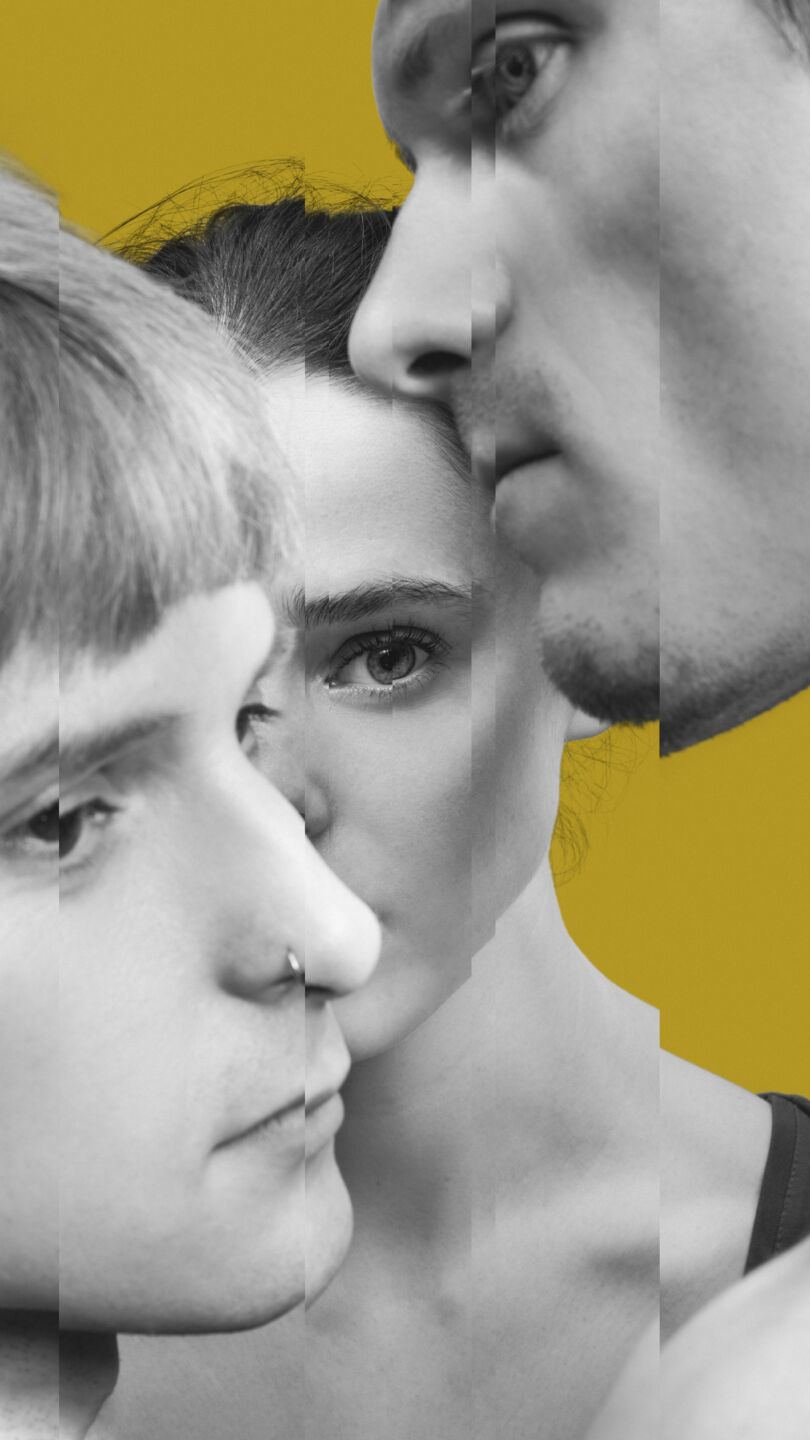Here is an overview of the most frequently asked questions and answers regarding Nederlands Dans Theater’s livestreams.

Falling into Shadow
NDT 2 presents Falling into Shadow: a programme featuring a world premiere by Botis Seva, Wir Sagen uns Dunkles by Marco Goecke and Walking Mad by Johan Inger. To be seen from March 27 onwards in various Dutch theatres.

Discover the new season!
In season 2025-2026 we bring you bold, thought-provoking contemporary dance at its finest, featuring acclaimed artists from all over the world. Ticket sales for the performances in Amare, The Hague start Thursday April 10 at 12PM.